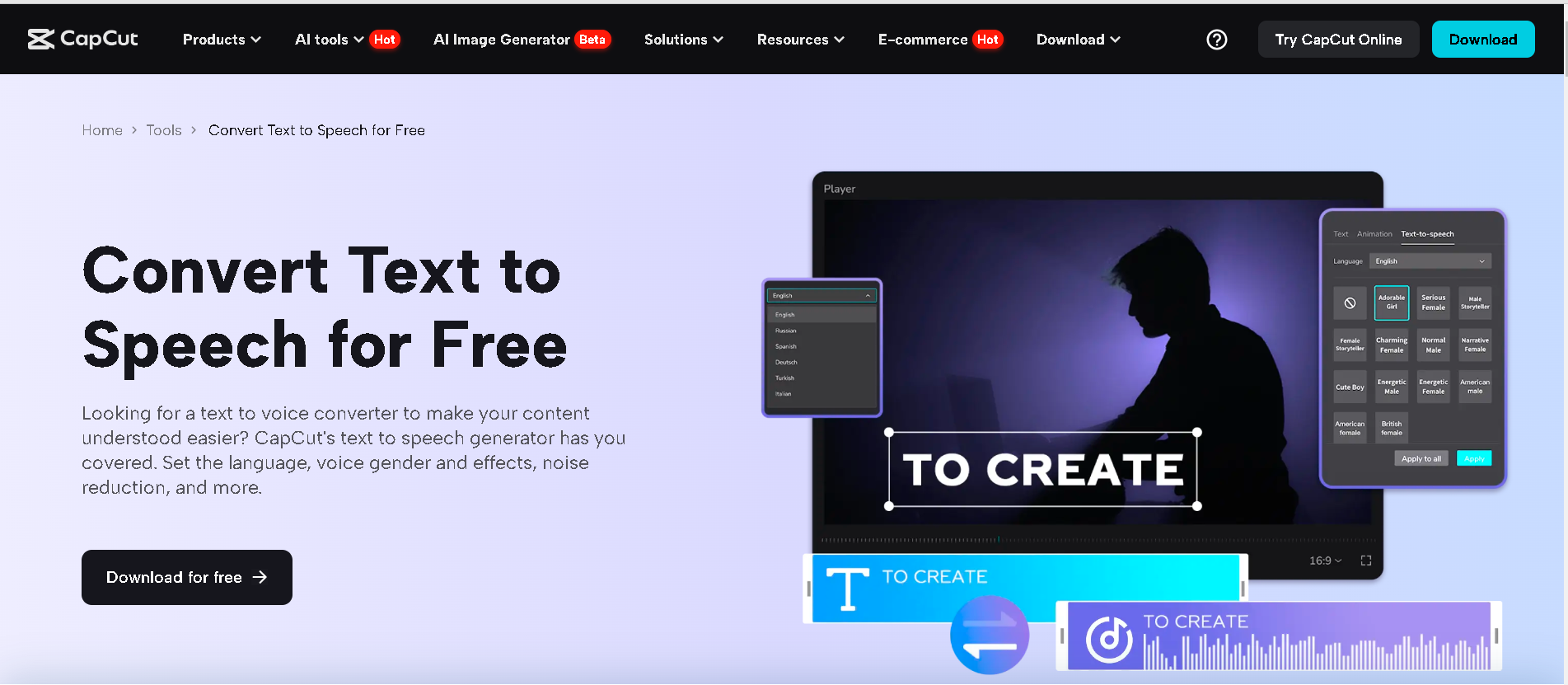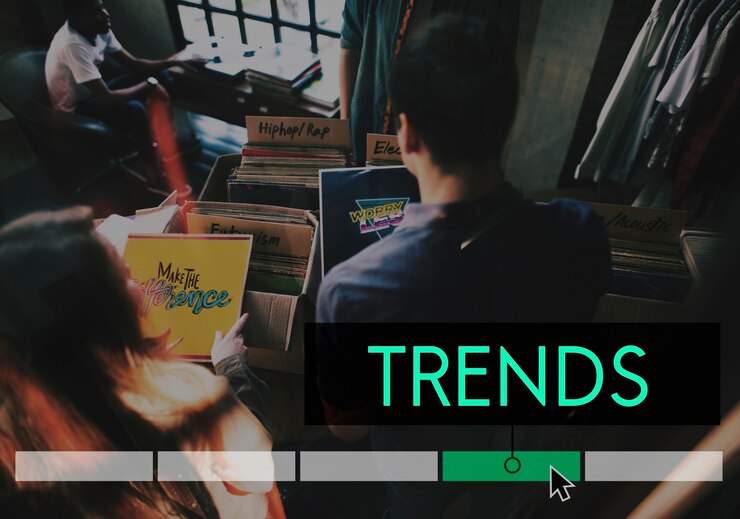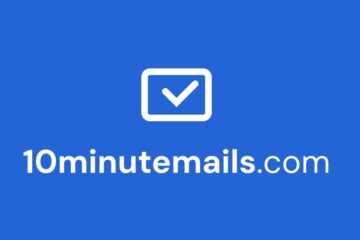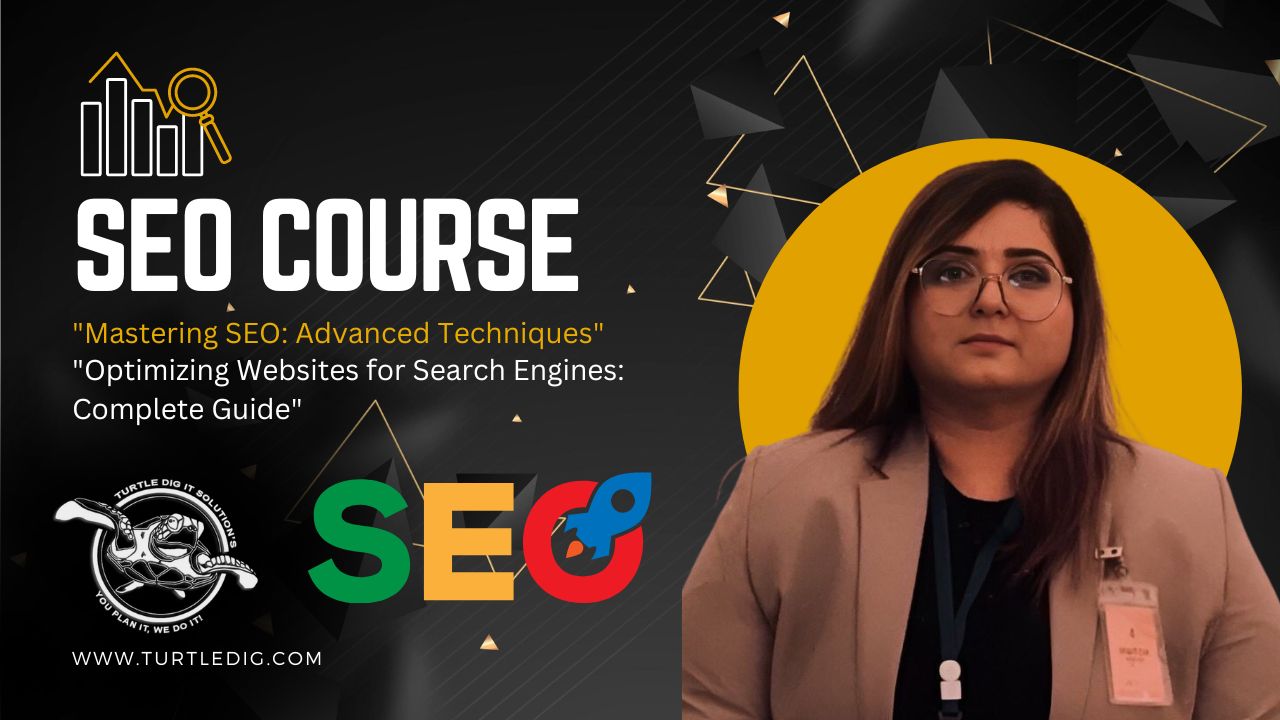Boosting online learning engagement has become increasingly important, especially in an age where virtual classrooms and remote learning are part of everyday life. Among the many tools available to improve engagement, Text-to-Speech (TTS) AI technology is a powerful way to enhance learners’ accessibility and understanding. TTS helps online educators break down language barriers, accommodate different learning styles, and make learning experiences more interactive. With CapCut’s Text-to-Speech feature on its desktop video editor, educators can create engaging, clear audio that brings their teaching material to life. Here’s how TTS can transform online learning and how CapCut can be used to implement it effectively.
Why Text-to-Speech AI is Essential in Online Learning
The appeal of TTS in online learning is its versatility and accessibility. From helping visually impaired students to enhancing language learning, TTS has become an invaluable tool in online education. Here’s why it is so effective:
- Improves Accessibility for All Learners: Text-to-Speech AI makes content accessible to students with visual impairments or reading disabilities who struggle with text-based materials. Hearing the information, these students can understand the content better and engage more effectively.
- Supports Multiple Learning Styles: According to the VARK model (Visual, Auditory, Reading/Writing, Kinesthetic), auditory learners benefit greatly from listening to content. TTS allows educators to present content in an audio format that appeals to this group. Students who find reading less engaging or challenging can rely on audio for better comprehension.
- Breaks Down Language Barriers: TTS tools can convert text into various languages, making lessons more accessible to non-native speakers. This is especially useful in global online courses, where students from diverse backgrounds join classes and benefit from multiple language options.
- Increases Content Retention: Studies show that audio components can improve memory retention. When students listen to information, they engage in different cognitive processes, aiding memory and understanding complex concepts. Hearing content and reading provide a multi-sensory experience, enhancing retention.
- Creates a Dynamic and Engaging Learning Experience: TTS makes online lessons feel more interactive. Educators can use TTS to add verbal explanations or commentary, which enhances a traditional slide presentation or e-learning module.
How CapCut’s Desktop Video Editor Enhances Learning with Text-to-Speech AI
CapCut Desktop video editor for PC feature Text-to-Speech is a practical, user-friendly tool educators can use to create audio for their learning content. Here’s how to make the most of CapCut’s TTS feature to boost student engagement:
Step-by-Step Guide to Using CapCut’s Text-to-Speech Feature
- Open CapCut Desktop Video Editor and Start a New Project
Import the learning material (e.g., a video presentation, slides with text, or any video content for online classes) that you want to edit.
- Add Text to Your Video and Edit Voice
Go to Text in the toolbar and select Add Text. Type or paste the content you want to convert to speech. This can be information on a specific topic, instructions, or even a lecture outline. Click Text-to-Speech to access a variety of voice options.
Select a voice that aligns with the tone of your lesson. Play the voice sample to ensure it matches the feel you want for your content.
CapCut desktop video editor allows you to refine the TTS audio, adjust the volume, and remove background noise. You can also add music or sound effects to accompany the TTS, creating a rich multimedia learning experience. You can use the CapCut auto captions feature to modify your content and gain more audience.
- Export and Share the Video
Once your video is complete, click Export and choose the desired quality. Exporting high-quality video ensures that the audio is clear and compelling for learners. Share the final video with students through your online learning platform, social media, or email.
Best Practices for Using Text-to-Speech in Online Learning
To make the most of CapCut’s TTS feature, keep these best practices in mind:
- Use Clear, Simple Language: When creating text for TTS, use concise and straightforward language. AI voices, although advanced, are most effective with short, clear sentences.
- Experiment with Different Voices: CapCut’s TTS feature offers multiple voices, so experiment to find the best one for your audience. A voice that resonates with students can significantly improve engagement.
- Enhance Key Points with Visuals: TTS is most effective when paired with visuals. Use CapCut’s video editor tools to incorporate images, text slides, and animation, highlighting essential concepts and keeping students focused on what’s being said.
- Provide Transcripts for Accessibility: Provide a transcript for students who may need to read along or refer back to specific points. This is helpful for students who prefer reading over listening or those who may need additional support.
Benefits of Using CapCut Text-to-Speech for Educators
- Saves Time and Effort: Creating high-quality voiceovers can be time-consuming, but TTS makes it faster and easier. Educators can convert text to speech without recording each audio clip, saving significant time, especially for large courses.
- Consistent Quality: AI voices offer consistency, reducing fluctuations in tone, pace, and pronunciation, providing a seamless experience for learners across multiple videos.
- Cost-Effective Solution: Professional voiceovers are costly, especially for extensive learning material. With CapCut TTS, educators get a professional-sounding alternative at no extra cost.
Conclusion
As online learning continues to evolve, tools like CapCut Text-to-Speech AI technology are invaluable for making lessons more accessible, engaging, and interactive. Educators can create inclusive content that caters to diverse learning needs by incorporating TTS, ultimately boosting student engagement and understanding. With CapCut’s user-friendly TTS feature, educators can easily enhance their video lessons, bringing students a more dynamic and engaging experience in any learning environment.
For more latest updates and news baddiehub